1. Google Maps
The latest version of Google Apps lets you find directions (though not entirely accurate). The AGPS is not a very big hog on your GPRS bills (thanks to the ability to switch to a raw map view). Latitude is one more feature that lets you share your location (and your friends location) on 1 place. Layers are another addition to Google Maps recently where you can add layers of your choice in terms of Terrains, Wikipedia, 3D buildings, etc
The latest version of Google Apps lets you find directions (though not entirely accurate). The AGPS is not a very big hog on your GPRS bills (thanks to the ability to switch to a raw map view). Latitude is one more feature that lets you share your location (and your friends location) on 1 place. Layers are another addition to Google Maps recently where you can add layers of your choice in terms of Terrains, Wikipedia, 3D buildings, etc
2. Fring
This application is a no-nonsense all-protocol chat application. Supports AIM, GTalk, MSN, Yahoo, ICQ and a few more. It also lets you make VOIP calls and status updates to Facebook and Twitter. My personal favorite
This application is a no-nonsense all-protocol chat application. Supports AIM, GTalk, MSN, Yahoo, ICQ and a few more. It also lets you make VOIP calls and status updates to Facebook and Twitter. My personal favorite
Alternative – Nimbuzz
3. JBTaskman
This is a very simple task manager for your S60 phone. Gives you the control over your phone. Task startup rules, task switching, phone info, etc. A MUST have for every geek who owns an S60 phone
This is a very simple task manager for your S60 phone. Gives you the control over your phone. Task startup rules, task switching, phone info, etc. A MUST have for every geek who owns an S60 phone
4. Screenshot
Very simple application that just takes a screenshot of the current display on your phone. It is a little tricky to set up the Screenshot key since my E71 does not have a dedicated camera button. I use the backspace button to take the screenshots, open JBTaskman and kill the Screenshot application process. Simple !
Very simple application that just takes a screenshot of the current display on your phone. It is a little tricky to set up the Screenshot key since my E71 does not have a dedicated camera button. I use the backspace button to take the screenshots, open JBTaskman and kill the Screenshot application process. Simple !
5. RSeven
Something that I was looking for to avoid the very buggy and incredibly bloaty Nokia PC Suite. This one lets you take a backup of all your SMS, contacts, call log, images, sound files, etc to their website. Their website then displays a sweet timeline of when the stuff was saved/arrived on your phone.
Something that I was looking for to avoid the very buggy and incredibly bloaty Nokia PC Suite. This one lets you take a backup of all your SMS, contacts, call log, images, sound files, etc to their website. Their website then displays a sweet timeline of when the stuff was saved/arrived on your phone.
6. Swim
Another very simple application that automates the sync application on your S60 phone. The timings are quite tricky and they are relative. If you set the schedule to ‘Every 12 hours’, it means that from the point you select that option, Swim will automatically load up and Sync your phone. I have set it to ‘Sync every 12 hours‘ at 1.15 am/pm (thats the time I am usually home for lunch or sleeping)
Another very simple application that automates the sync application on your S60 phone. The timings are quite tricky and they are relative. If you set the schedule to ‘Every 12 hours’, it means that from the point you select that option, Swim will automatically load up and Sync your phone. I have set it to ‘Sync every 12 hours‘ at 1.15 am/pm (thats the time I am usually home for lunch or sleeping)
7. Traveler
Lets you keep track of the temperature in your city and the wind conditions. Also supports currency exchange rate updates which are downloaded from the server. A very annoying bug is that this applications always asks me to update my city and timezone when I start it up. I stay in Mumbai, but whenever I start the application, the city gets reset to ‘Delhi’.
Lets you keep track of the temperature in your city and the wind conditions. Also supports currency exchange rate updates which are downloaded from the server. A very annoying bug is that this applications always asks me to update my city and timezone when I start it up. I stay in Mumbai, but whenever I start the application, the city gets reset to ‘Delhi’.
8. iON Battery Timer
Ok, this HAS to be the awesomest little utility EVER. It displays the juice left in your battery and the sweetest thing is that it tells you the time in which your battery will run out. And trust me, it is bloody accurate ! $10 per IMEI. TOTALLY worth it. You can install a trial version for 7 days and check it out. It’s BRILLIANT!
Ok, this HAS to be the awesomest little utility EVER. It displays the juice left in your battery and the sweetest thing is that it tells you the time in which your battery will run out. And trust me, it is bloody accurate ! $10 per IMEI. TOTALLY worth it. You can install a trial version for 7 days and check it out. It’s BRILLIANT!
9. Opera Mini
This section will hold the super ups of Opera Mini 5 Beta. Installed it yesterday and trust me, Opera has failed to disappoint. I mean, how can they have tabbed browsing on a mobile browser ? Very slick interface and very smooth animation. These small things really DO matter. Touchscreen S60 device owners will truly enjoy this application. A couple of negatives (though this is a beta version) has to be the lack of Opera Link (syncing all your bookmarks, passwords, history, etc) across browsers (I have Opera 10 as my primary browser, so this helps). The dictionary on my E71 also can not be used in this application. I am sure the Opera developers will be implementing it in the final version. It is awesomely fast (thanks to the Opera proxy servers) and is incredibly light on your GPRS bills. Watch out since this browser will definitely start a revolution in mobile browsing.
This section will hold the super ups of Opera Mini 5 Beta. Installed it yesterday and trust me, Opera has failed to disappoint. I mean, how can they have tabbed browsing on a mobile browser ? Very slick interface and very smooth animation. These small things really DO matter. Touchscreen S60 device owners will truly enjoy this application. A couple of negatives (though this is a beta version) has to be the lack of Opera Link (syncing all your bookmarks, passwords, history, etc) across browsers (I have Opera 10 as my primary browser, so this helps). The dictionary on my E71 also can not be used in this application. I am sure the Opera developers will be implementing it in the final version. It is awesomely fast (thanks to the Opera proxy servers) and is incredibly light on your GPRS bills. Watch out since this browser will definitely start a revolution in mobile browsing.
10. IRRemote
Ok, this app is an on-and-off for me. Most of the times I cant find the TV remote or I am too lazy to get up and bring it myself. Solution ? Kick start this application and you can literally control your TV ! Channels, volume, presets, EVERYTHING. Also supports ACs, DVD Players, Hi-Fi systems, Radios, etc
Ok, this app is an on-and-off for me. Most of the times I cant find the TV remote or I am too lazy to get up and bring it myself. Solution ? Kick start this application and you can literally control your TV ! Channels, volume, presets, EVERYTHING. Also supports ACs, DVD Players, Hi-Fi systems, Radios, etc
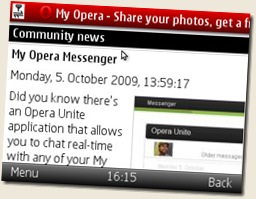


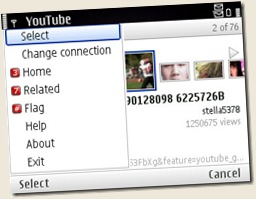
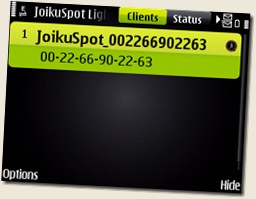

 the time and date in a large font.
the time and date in a large font.